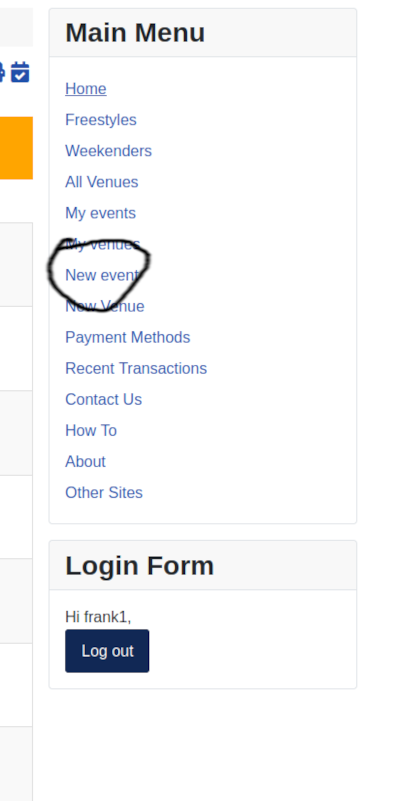
Then you should see the New Event page
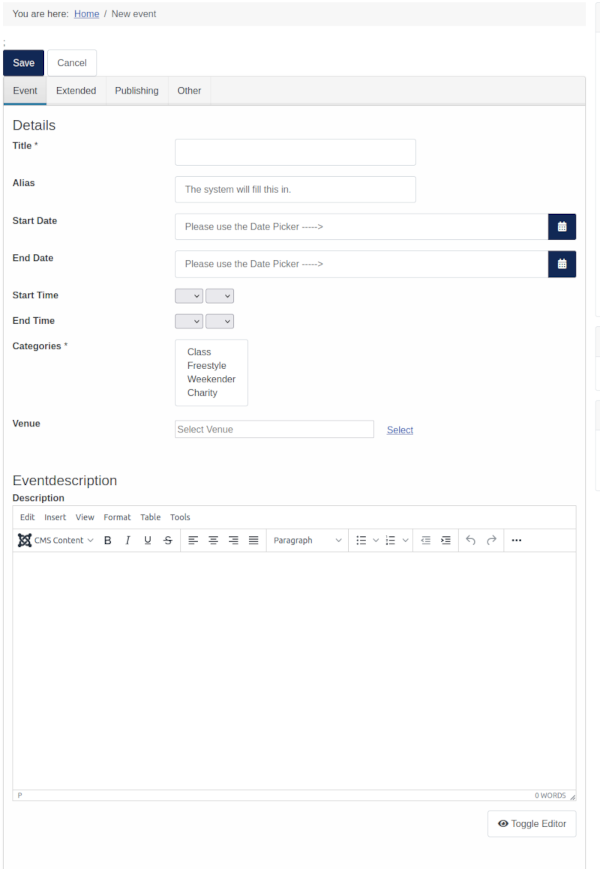
The title is obviously fairly important but it can be changed later if required, I'd recommend the organisation name to start with so its easier for your regulars to spot on the home page. If it's going to be a one off like freestyle then I'd suggest organisation/event name/location.
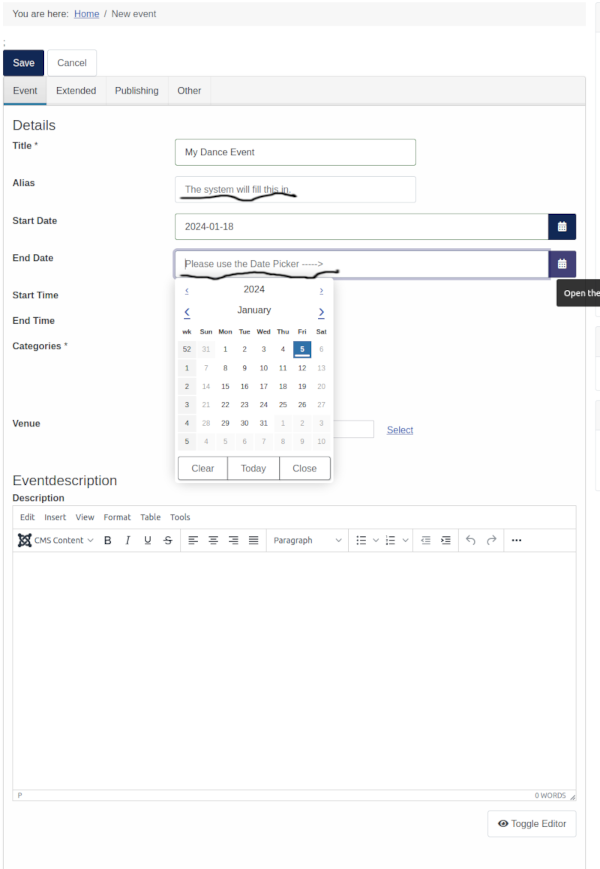
The "Alias" is what the system uses to identify the event and it will automatically be filled in. The start and end dates are a bit fiddly
but usually you would pick the same date unless it's a weekender.
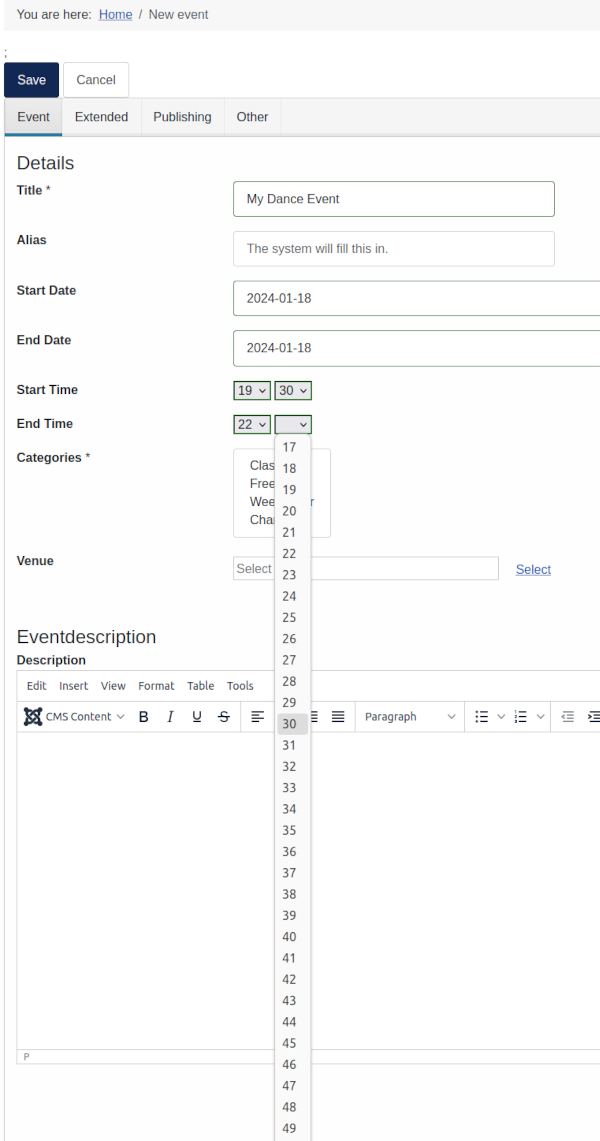
The start and End times are again a bit fiddly but if you are intending to use the "Extended" feature this only needs to be set for one
class and the generated ones will have the same times. I strongly recommend creating a single class and saving it without using the
"Extended" tab. When you have checked how it looks on the website and you're happy with it then edit it to create recurring events.
If you create recurring events and then want to change them it will create a whole new duplicate set which is a pain to unpublish/trash.
The next thing to fill in is the type of event
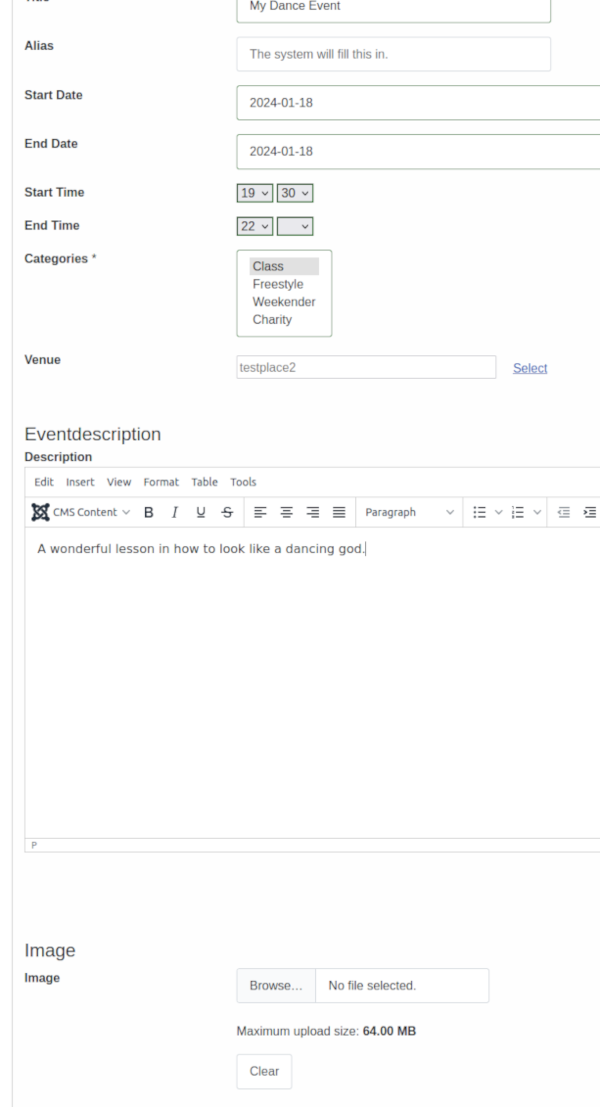
And it's description. If you have an image for the event you can upload it here but try to keep it a reasonable size as some people
may be trying to look at it on their phones.
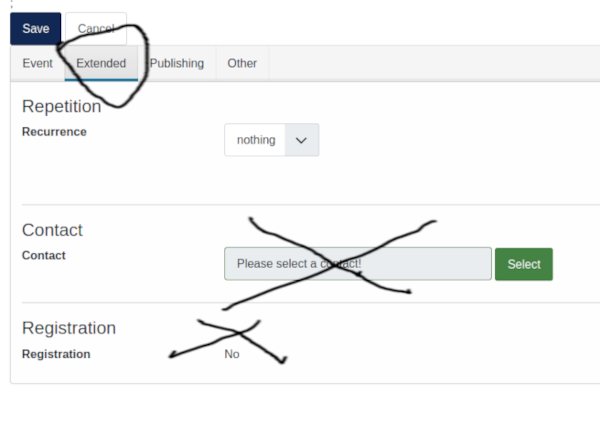
The "Extended" tab is for creating multiple events, obviously it doesn't work well for freestyles but for classes its a great time saver.
The "Contact" and Registration fields aren't implemented so you can ignore them.
Clicking the "Recurrence" Dropdown
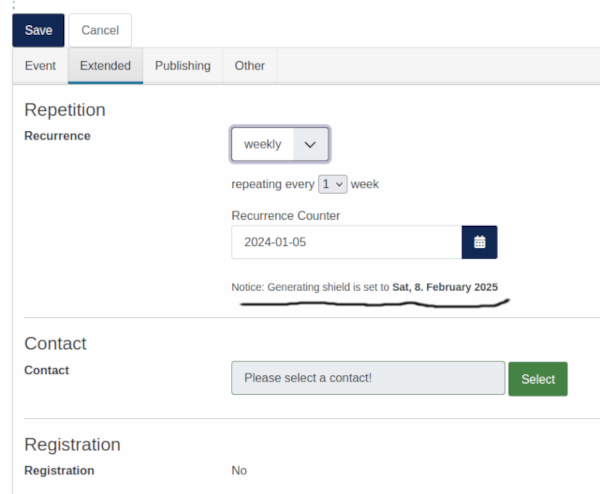
This can be a bit confusing but once you've chosen the frequency (weekly classes is probably the only use for this) it will
create events up to the date chosen I'd recommend choosing the day after your last event. The "Generating Shield"
basically means that it won't creat events beyond that date (just over a year). That should be it, now click "Save".
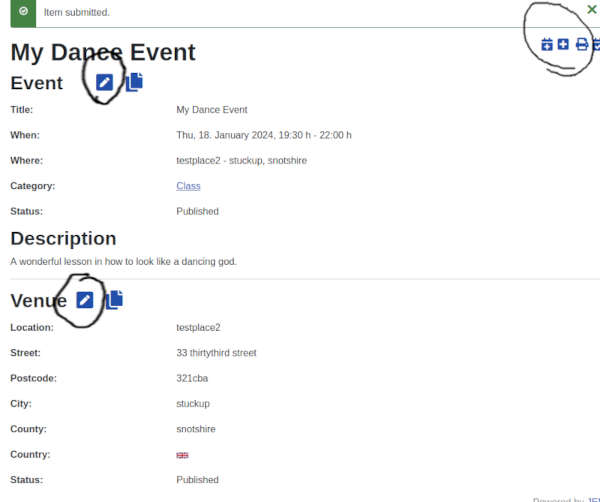
When you have saved it shows you the event and the venue so you can check it's ok - there are "Edit" icons on the event and venue in case you need to change anything. Also circled upper right are icons for adding another event or venue.
Next to the "Edit" there is a "copy event" it takes a bit of getting used to but you have to copy the event and immediately save the event and then edit it, if you try to edit it before the first save the changes won't register (until its saved its not editable).
Now you can go to "My Events on the main menu"
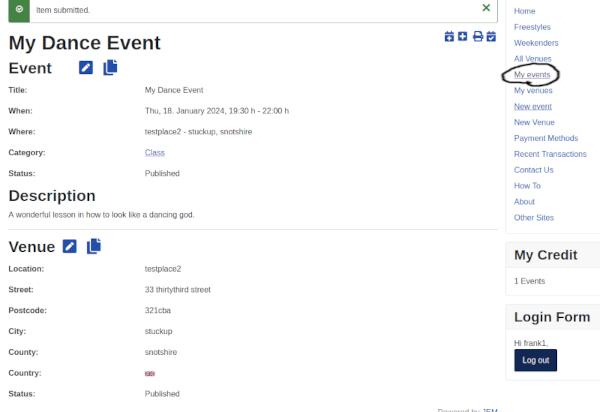
If you've created a lot of classes you'll get a longer List but you can use the "Limit" dropdown to see more.
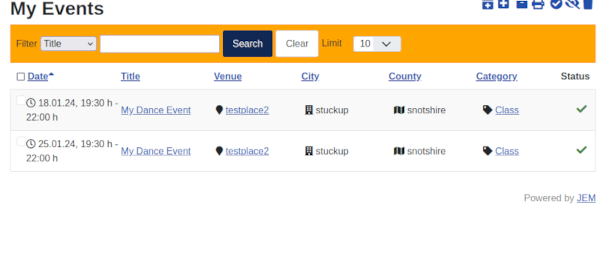
And that's it.
